Almost all videos which were previously hosted in Ensemble MediaLibrary have been moved to Panopto. Videos in your private account in Ensemble will now be in your private Panopto account in a folder labeled Ensemble Migrations. Login to Panopto at https://colgate.hosted.panopto.com.
1. Organize your videos into folders
Before you being the process of updating links, it is a good idea to organize your videos into Panopto folders. Use the following instructions for organizing your videos.
2. Connect your Moodle course to Panopto
Panopto calls this process “provisioning”. To provision your Moodle course, see How to Add a Panopto Block to Moodle Courses.
3. Replace Ensemble activities in Moodle
If the Ensemble video was originally added as a Moodle activity, it can easily be deleted and replaced with a Panopto activity. See How to Insert Panopto Video Links and Quizzes in Moodle.
4. Replace embedded Ensemble videos
If the Ensemble video was embedded in Moodle page, an assignment description or in a quiz, you can remove the original Ensemble embed and embed the Panopto video. See How to Embed Videos into a Moodle Course.
In some situations, removing the original Ensemble embed code may involve deleting the HTML associated with that embed code. The following steps outline the process:
- In the description box, select the arrow at the top of the toolbar which drops down additional options.
- Select the HTML button from the toolbar.
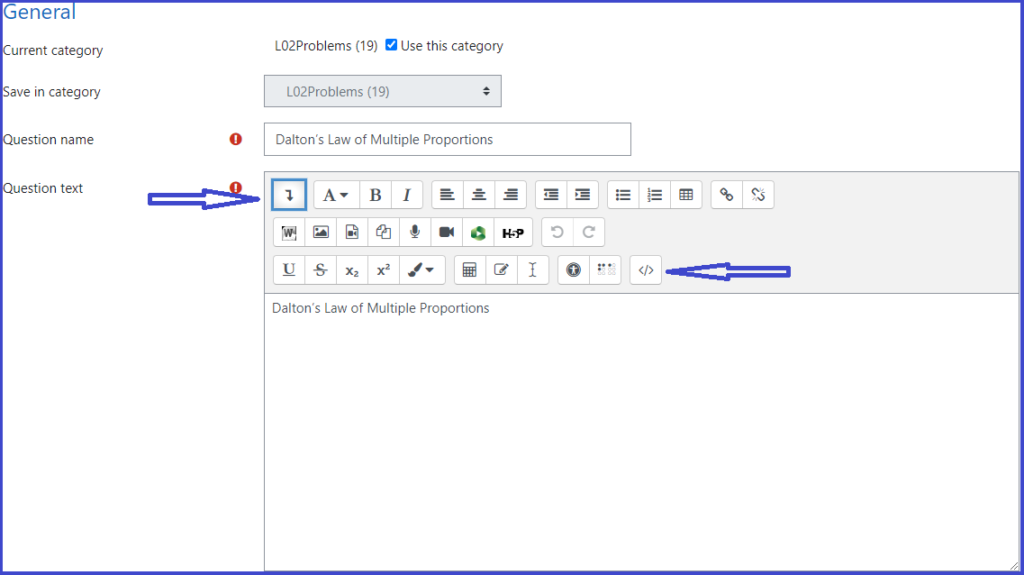
3. Highlight and delete the embed code for the original Ensemble MediaLibrary video.
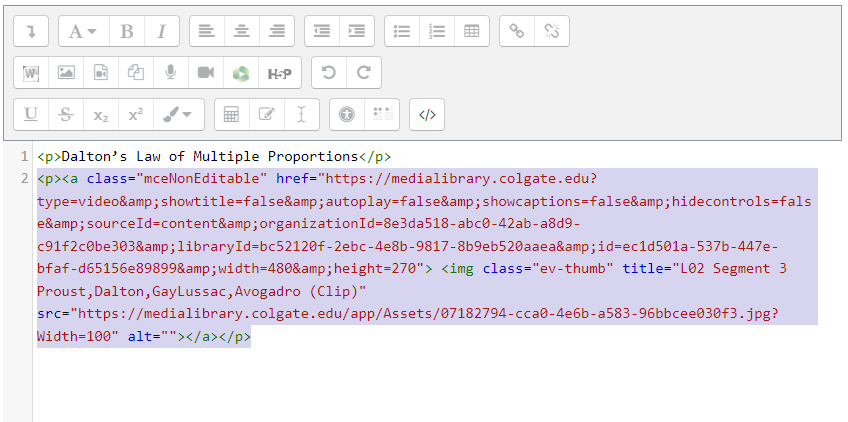
4. Use the Panopto button on the toolbar to embed the video from Panopto.

