A common accommodation for students with disabilities is extended time to complete an assignment or quiz. If multiple students have the same accommodation, it may be beneficial to create a group that includes those students so that you can set up the accommodation once for the group rather than for each individual student.
To set up extended time for students to complete an assignment or quiz, follow the steps below:
Extended time for completing an assignment
- Select the assignment to open it.
- Select the gear icon in the upper right corner of the assignment page and choose “User overrides.” If you put all students with the same accommodation in a group, choose “Group overrides” instead.
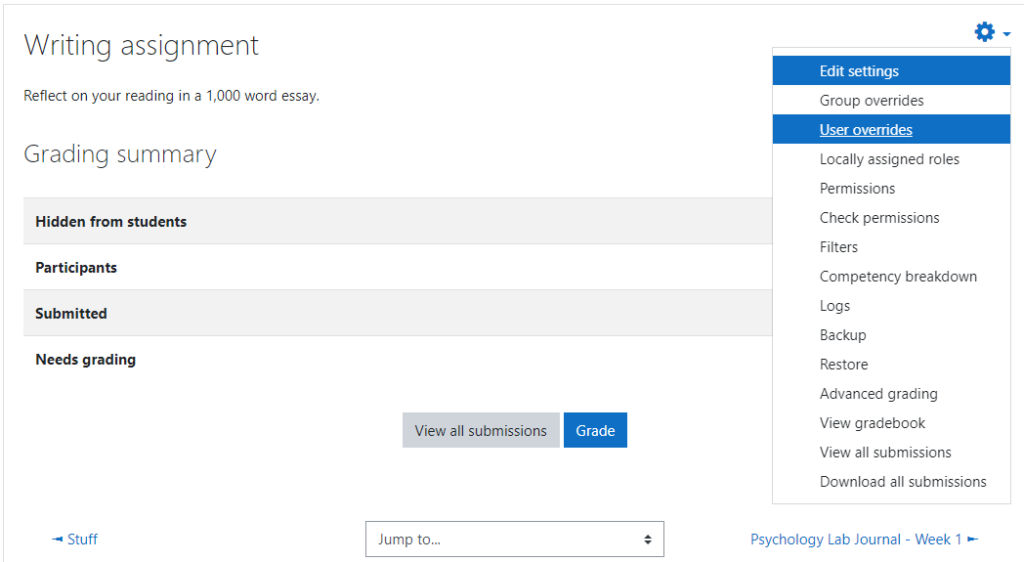
3. On the next screen, select the “Add user override” button.
4. In the Search box for the Override user, start typing the name of the student. When the student’s name appears in the list, select it.
5. Select the “Enable” checkbox for any of the timing options that will be changed then enter the date and time to reflect the modification needed to meet the requested accommodation.
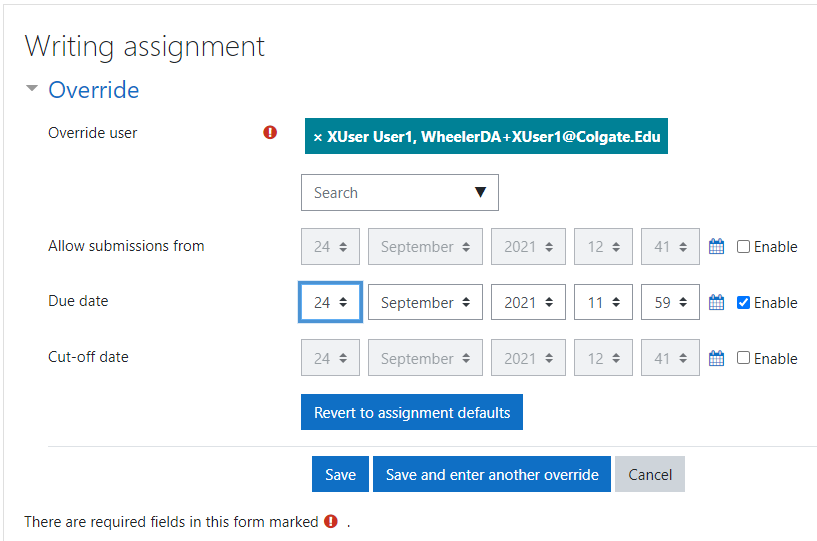
6. Select the “Save” button.
Extended time for completing a quiz
- Select the quiz to open it.
- Select the gear icon in the upper right corner of the quiz page and choose “User overrides.” If you put all students with the same accommodation in a group, choose “Group overrides” instead.
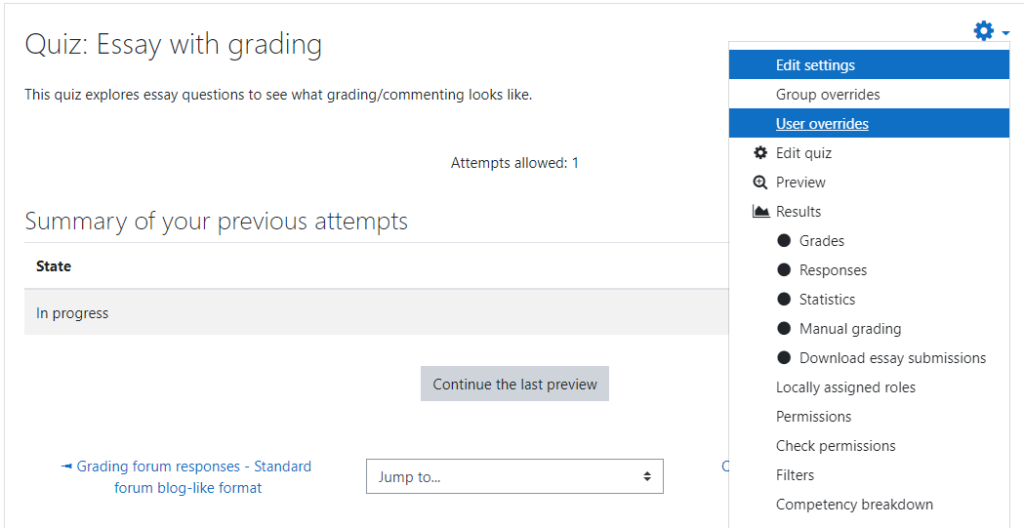
3. On the next screen, select the “Add user override” button.
4. In the Search box for the Override user, start typing the name of the student. When the student’s name appears in the list, select it.
5. Select the “Enable” checkbox for any of the timing options that will be changed then enter the new information to reflect the modification needed to meet the requested accommodation.
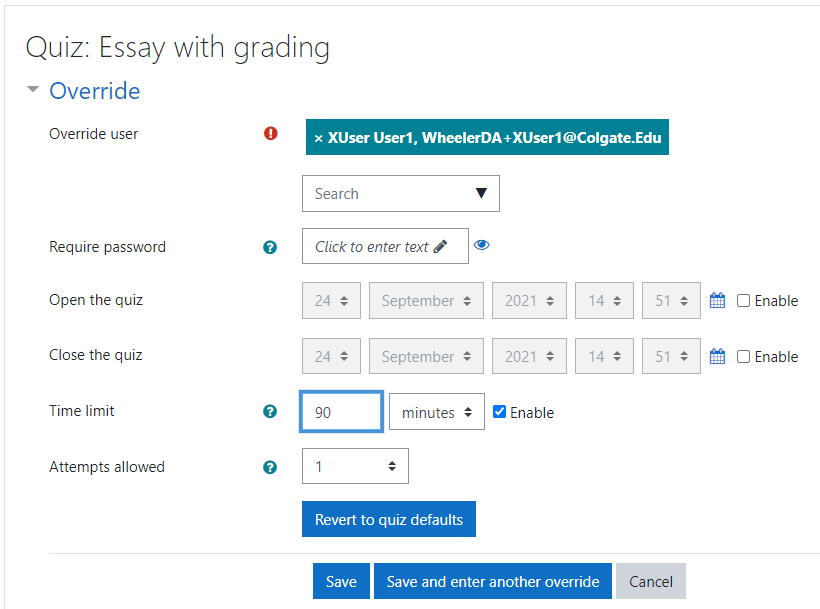
If you will be increasing the “Time limit”, be sure you have allotted enough time between the “Open the quiz” and “Close the quiz” times to accommodate the extended time limit.
6. Select the “Save” button.
