Colgate Moodle FAQs
Course Visibility
A Teacher (Colgate professor) will always see all their assigned courses and all the content in the course even when these are not visible to students.
- A course visible to students is listed as black text:
Spring 2018–CORE152W – Challenges of Modernity
- A course NOT visible to students is shown as gray text:
Spring 2018–CORE152W – Challenges of Modernity
Since not every professor uses Moodle, Colgate ITS does not automatically make courses visible; it is the professor’s responsibility to make courses visible to students. Use the Course settings or the Quicksets block.
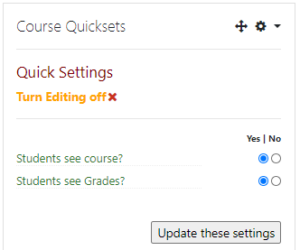
Moodle User Interface
- To add content to a course you need to Turn editing on
- Moodle lists content (objects and courses) using a gray-colored font when they are not visible to students
- You can “dock” blocks like Administration and Navigation, moving them out of the way at the left of your screen
- this gives you more screen space, quick access
- this is personal, not for your students, and stays until you “undock” them
Configuring Grades
Setting up the gradebook can be challenging. Email ITSHelp if you would like assistance.
- Assignments and Quizzes are automatically added to your course Gradebook. You don’t need to add them manually.
- Grades do not have to be visible to students. You can keep most hidden until you are ready.
- There is one exception… if you grade via a Moodle Assignment, students can see the Assignment grades independent of course Grades unless you use the Grading workflow (contact us!)
- Students can see only their own Grades
Importing Course content
- You can Import all or part of one of your Moodle course into a new course
- You will not need to Import the Announcements Activity (a new one is created automatically)
- You should not Import Libraries’ Electronic Reserves (not generally legal)
- If you want your Grades setup to be imported you must select and Import everything!?!
- Importing will import Topic/Section Summaries (headers) if you don’t have existing headers
Enrolling Students
- Enrollments are imported from Banner every morning around 6am, and are updated every time a student or professor logs into Moodle
- You normally will not need to enroll normal students (in fact you shouldn’t unless you want to be responsible for the enrollment… ask us to explain)
- You are free to enroll non-registered students or colleagues or Links or TAs or …
- use Administration | Course Administration | Users | Enrolled users | Enroll users
- there you will see the automatic enrollments, including students who have dropped the course
- use the Participants listing for active participants and don’t worry about the “ghosts” above
- Roles in course can be tricky so check with us if access is critical
- Teacher = you = full control
- Non editing Teacher = grader = view/grade/discuss
- Tutor = teaching assistant = view, no control
- Reviewer = can view course; can only view content, no control or participation
- Manager = full control, but not listed as a Teacher
- Other roles ITS can assign:
- Observer = can view a course, no control, even when not visible to students
