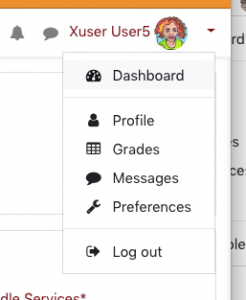Moodle Administrative Overview
We want faculty to be able to use Moodle, our standard learning management system (LMS), if and when they wish. With this in mind, we create Moodle accounts, courses, and enrollments automatically from the Registrar’s data in Banner, our student information system (SIS). These courses are not automatically available; each professor decides if, when, and how they will use Moodle for any given class.
Note that Moodle is our standard LMS and the only one we fully support, but alternatives are available with no or limited support. Alternatives include Google Classroom and WordPress sites.
Administration Topics
Course Creation and Visibility
- A Moodle course shell will be automatically created for each regular academic course created by the Registrar
- Typically this is done during the last month of the previous semester when set by LAI
- No requests should be needed for normal academic courses other than independent study
- If you don’t see a course for the current semester and you see the course in your Portal Faculty Dashboard, contact ITSHelp. If it’s not in your Dashboard, contact the Dean/Registrar (the course may not be in Banner or you may not be assigned as the professor).
- Cross-listed courses (e.g., ALST203AX,CORE163CAX – The Caribbean) are combined automatically into a single Moodle course shell
- Note: Graduate student enrollments in a course will cause (eventually) that course to become cross-listed; if this occurs after the semester has started and you are using Moodle you will be notified about the change since it can temporarily disrupt access to the Moodle course
- Since course creation is automated, new courses are hidden to students
![[Faculty view of visible and not visible course listings]](http://moodle-info.colgate.edu/wp-content/uploads/2018/02/Moodle-Course-Visibility-for-Teachers-300x122.png)
Faculty always see their courses – those not visible to students are in gray font
- the professor can see any of their courses even when not visible to students
- courses not visible to students are listed in a gray font
- the professor is responsible for making the course available if and when it is ready
- a course can be used for communications or grading even if not made visible to students
- Libraries Electronic Reserves staff will make a course visible to students when adding content to it as part of their routine
- the professor can see any of their courses even when not visible to students
- Combined courses We will combine course shells upon request
- e.g., for a single Moodle course combining enrollments of multiple course sections
- See more information about combined courses (previously “meta” courses)
- We hide a semester’s courses (make them not visible to students) generally the month following the end of the semester
- professors are free to make them visible again after that (announced) change is made (and some will have made them hidden before that)
- we will not normally hide old courses individually again for several years
Course Enrollments/Assignments
- Faculty are automatically assigned to Moodle courses based on Registrar data in Banner
- If you don’t see a course in your Faculty Dashboard you will not likely see it in Moodle (someone may enroll you manually, however)
- Students are automatically enrolled in and removed from all academic Moodle courses
- Current Banner enrollments/assignments are updated for each professor and student upon login to Moodle
- When you login, Moodle checks Banner for your latest course information
- Full Banner enrollments/assignments are updated overnight (currently at 6am ET)
- A professor may not see all students enrolled in a class until after this overnight synchronization
- Faculty can enroll colleagues and students in their courses
- The Registrar advises that you should never enroll a registered student in a Moodle course manually; wait until the automated enrollment verifies that the student is properly registered
- Faculty cannot remove students that they have not enrolled themselves
- In the Administration view of Enrolled users, Teachers will see students removed via the Registrar (with no role in the course and the enrollment in gray font). This is not a problem.
- Only fully registered or manually enrolled students will show in the Participants view
- Only fully registered or manually enrolled students will be listed in components, such as Announcements, Quickmail, Groups, and Grades.
Accounts
A Moodle account is required for access to the system. All Colgate faculty, students (including formally registered high-school students), and staff should have Moodle accounts created automatically. ITS will create special, local accounts upon request.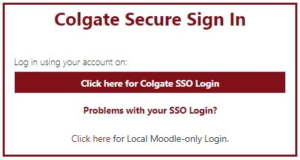
- Colgate faculty, students, and staff will normally log in to Moodle using their network username and password.
- Even if you have ever been logged into Moodle, you will have an account
- Most Moodle login issues are related to the Colgate network and are not related to Moodle
- If you can login to the Colgate Portal then you should be able to login to Moodle; contact ITS Help
- The Colgate Account Management site – http://Accounts.Colgate.Edu – allows Colgate network users to reset their network account and Colgate.Edu Google account directly. The ITS Service Desk can also help reset passwords.
- Guests and special users will normally log directly into a local Moodle account
- There are separate login links for Colgate network and for guests/local accounts
- For special users (e.g., non-Colgate students, guests) who do not have a network account or others who need special access, we will create local Moodle accounts which authenticate directly with Moodle.
- Local Moodle account passwords can be reset via the link on the Moodle login page (Forgotten your username or password?)
- We maintain a collection of local testing accounts which professors may use to test various Moodle and course features
Photos
Moodle includes photos as part of a user account profile and displays these photos in a number of contexts. We periodically (but not automatically) upload official student ID photos to Moodle (these official ID photos are also available to professors in their Portal Faculty Dashboard). Less frequently we upload generic faculty and staff photos to help visually identify these Moodle user accounts.
Since we allow Moodle users to upload their own photos we currently do not automatically update any existing account photos (we don’t overwrite) so Moodle may contain an old version of a student’s ID photo or one of their own choosing.
The Moodle course Roster Report offers a simple view of course participant photos and includes a Learning mode, an option which shows photos without names.
Moodle users can add or replace their account photo by editing their Profile. Visit Moodle User Profiles for an overview.
Note Fall 2019 – Problems with the Campus Safety ID system have resulted in the loss of many ID photos taken during the period of June-September.
Course and Selective Backups
- System Backups
- Course full backups are created weekly starting Saturday morning
- The details of the latest weekly backup for a course can be viewed at Administration | Course administration | Restore
- Weekly course backups include users and all course content, grades, submissions, activities
- Backups can be restored by ITS
- New backups are not created for courses which were not modified during the previous week (the most recent backup for your course may be several weeks ago)
- Weekly course backups can not be downloaded!
- Only full Moodle administrators (eThink) can download these backup files (security issue, since they contain user data)
- Weekly course backups can be used by ITS to restore
- all or selected content into a new course
- selected content into the current course (e.g., restore an Assignment)
- Course full backups are created weekly starting Saturday morning
- Professors are encouraged to maintain personal backups of course content for archival purposes and for convenient access
- Personal backup options are available in various forms for
- Grades (Export)
- Assignment submissions (Download all as .zip)
- Quizzes, and
- Course (Backup)
- Professor Course Backup
- Administration | Course administration | Backup
- Select general blocks, activities
- Select specific activities
- Selected options do not include student data (no grades, submissions, posts), only your course content
- Administration | Course administration | Backup
- We can provide course backups for professors for their personal archives (e.g., personal backups, leaving Colgate, sharing with others). Submit course backup requests via ITSHelp@colgate.edu.
- Personal backup options are available in various forms for
Course Archives
- ITS maintains an archive of end-of-semester backups of all Learning Management System (LMS) courses BEFORE Fall 2016
- Course backups from Fall 2016 forward are stored only in Moodle and can be accessed by system administrators
- See Course administration | Restore for your latest course backup information
- Backups will include any recent changes and therefore may not accurately reflect course state at the end of the semester
- Prior to Fall 2016 ITS created a full course backup after the end of each semester
- Backups may reflect changes which a professor made in the course after the end of the semester
- Course archive backups can be restored, at least partially, upon request and in compliance with Copyright law
- We can normally provide all course documents to a professor
- Moodle Archives (Fall 2010-Spring 2016)
- Moodle course archives can normally be used to restore most course content directly into a course in our current Moodle system
- Certain object types may no longer be supported
- Student content (forum posts, assignment submissions) can not normally be retrieved
- Some older archives may not be restorable
- Moodle course archives can normally be used to restore most course content directly into a course in our current Moodle system
- Blackboard Archives (2000-Spring 2010)
- Blackboard course archives can be used to retrieve only course documents
- Some document names may be encoded
- Course backups from Fall 2016 forward are stored only in Moodle and can be accessed by system administrators
More Support
- Getting Started – How to access your courses and make them available to students
- Grading – A more in-depth look at the Gradebook
- 1:1 Consultations – Get help 1:1 on the use of Moodle to support your teaching
- LinkedIn Learning (formerly Lynda.com) Learning Moodle 3.6 (Colgate login)
- Moodle.org site
- Support – Contact us with questions or comments
- Workshops – Attend a Moodle workshop